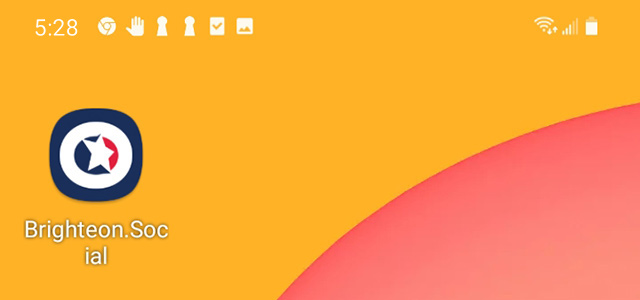How to add a shortcut to Brighteon.social on your Android home screen
Step 1: Open Brighteon.social using Chrome
Adding a shortcut to your home screen requires you use Chrome to complete the following steps. It's best to do this from the homepage but can also be done from any article page.
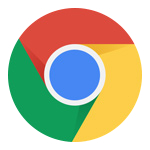
Step 2: Install as a Web App
While at Brighteon.social, click the "Options" icon in the browser's top-right corner. Then under the options menu that displays, click "Install app."
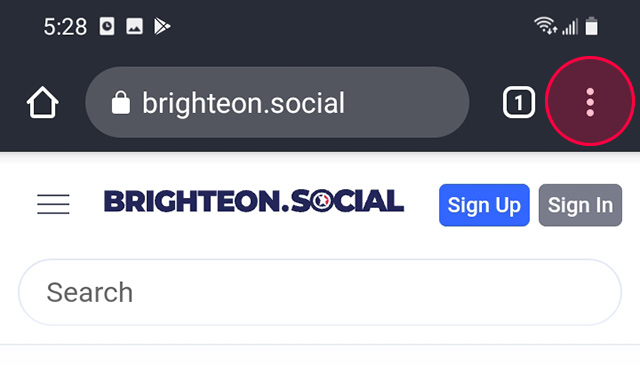
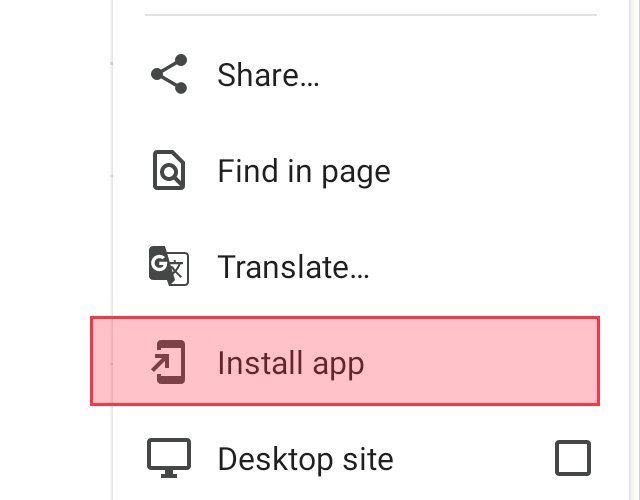
A message prompt will ask you to confirm that you wish to install the web app. Click "Install" to continue.
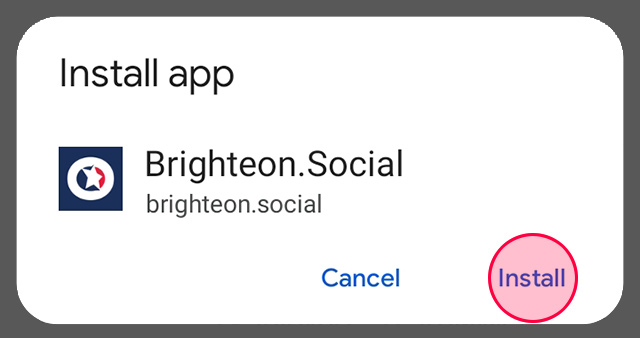
That's It, You're Finished!
You should now have a new Brighteon.social icon on your home screen. If you have multiple home screens, you might have to scroll left or right to find it. Now you can click this shortcut on your home page to be taken directly to Brighteon.social.