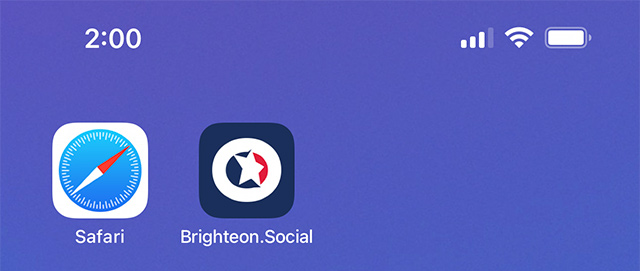Step 1: Open Brighteon.social using Safari
Adding a shortcut to your home screen requires you use Safari to complete the following steps. It's best to do this from the homepage but can also be done from any article page.
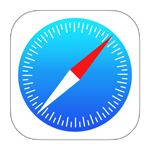
Step 2: Add to Home Screen
While at Brighteon.social, click the "Options" icon in the browser's bottom toolbar. Then under the options menu that displays, click "Add to Home Screen."
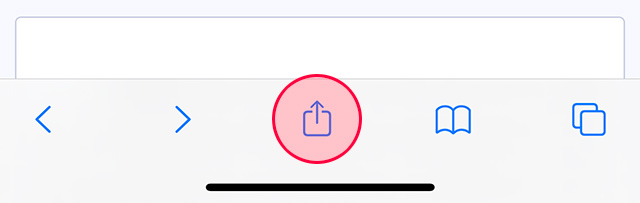
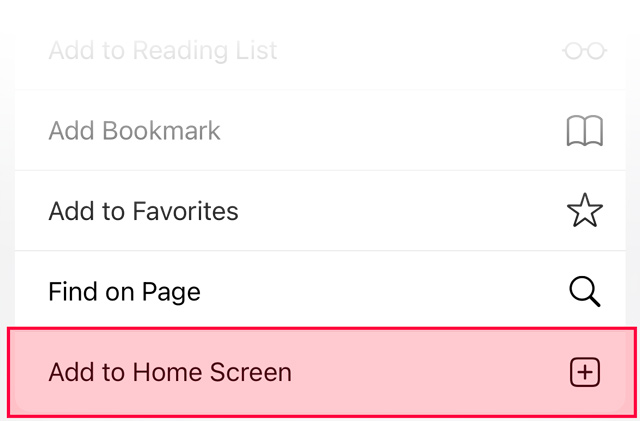
Step 3: Give the Shortcut a Name
You have the option of naming this new shortcut. You can keep it as "Brighteon.social" or change it to something else. Once finished, click the "Add" button in the top-right corner.
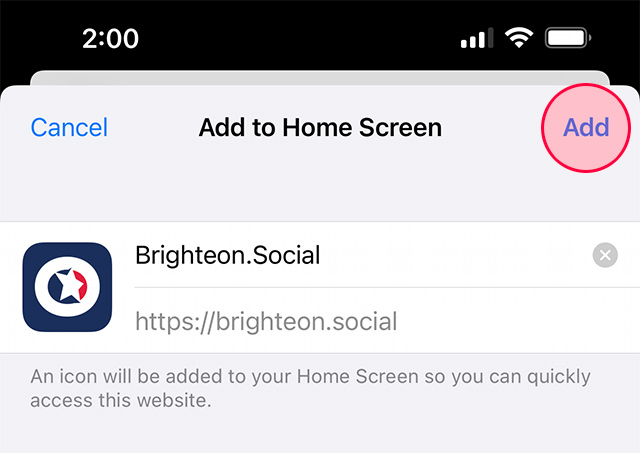
That's It, You're Finished!
You should now have a new Brighteon.social icon on your home screen. If you have multiple home screens, you might have to scroll left or right to find it. Now you can click this shortcut on your home page to be taken directly to Brighteon.social.